Get In Touch
CD TECH Innovations Pvt Ltd
#95, Pantheon Road, Egmore, Chennai, TN
INDIA 600008
Inquiries
- enquiry@cdtech.in
- Ph +91 80690 78888
CD TECH Innovations Pvt Ltd
#95, Pantheon Road, Egmore, Chennai, TN
INDIA 600008



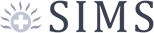

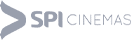



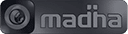


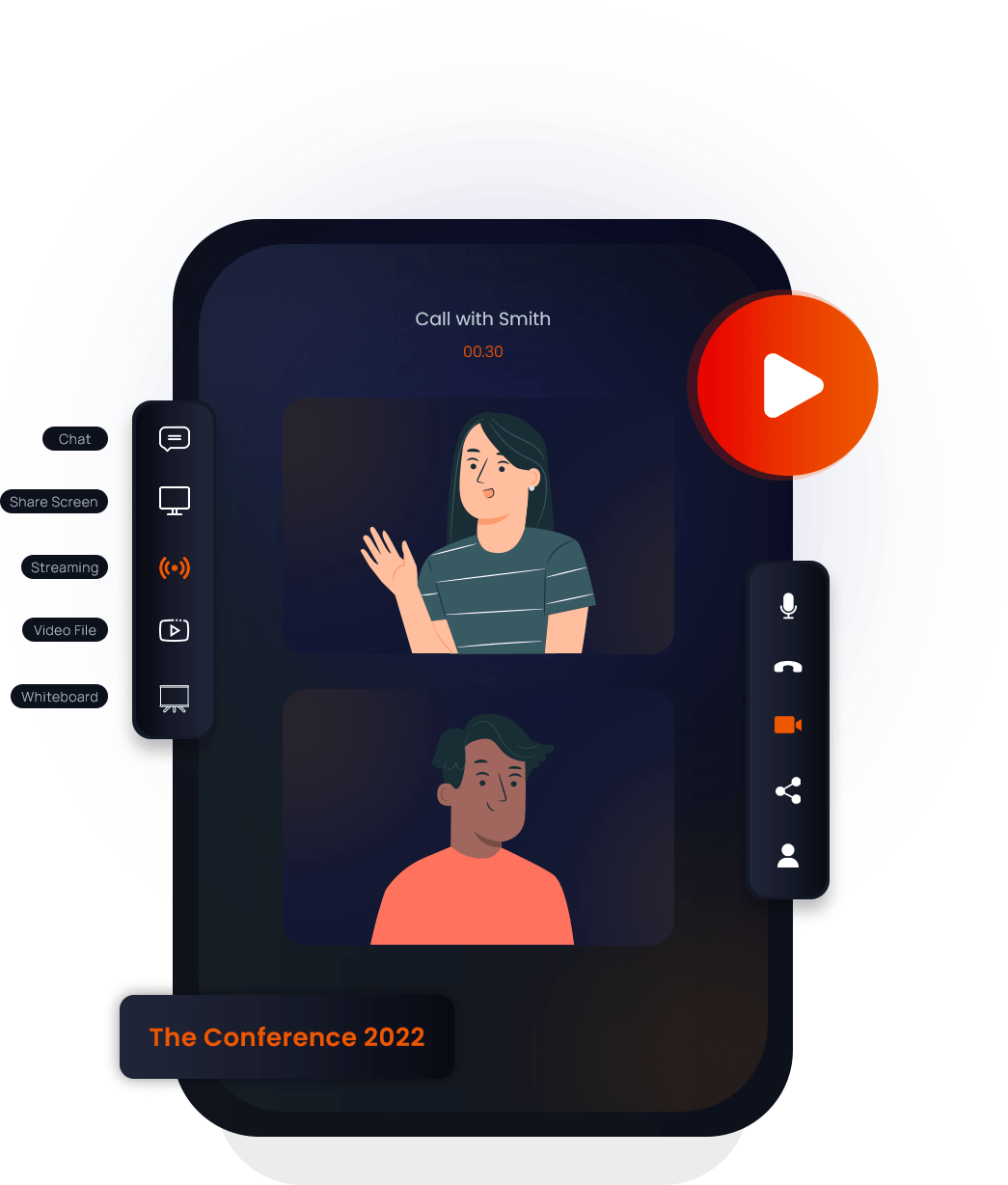
The Video Conferencing suite within Livebox is engineered to solve the critical problems of conducting online meetings through improved security, role based access permissions, in-built call logs, scheduler and more.
Livebox provides all the essential features to whitelabel and resell online meetings. Instantly enable online signups and set meeting limits in just a few clicks.
You can add on-demand videos as channels, movies, and series with seasons and episodes and categorize them under menus and genres. You can also choose to distribute your content for free or set premium rates for it.
You can customize and launch no-code-needed branded OTT Mobile Apps for a full-fledged VOD experience.
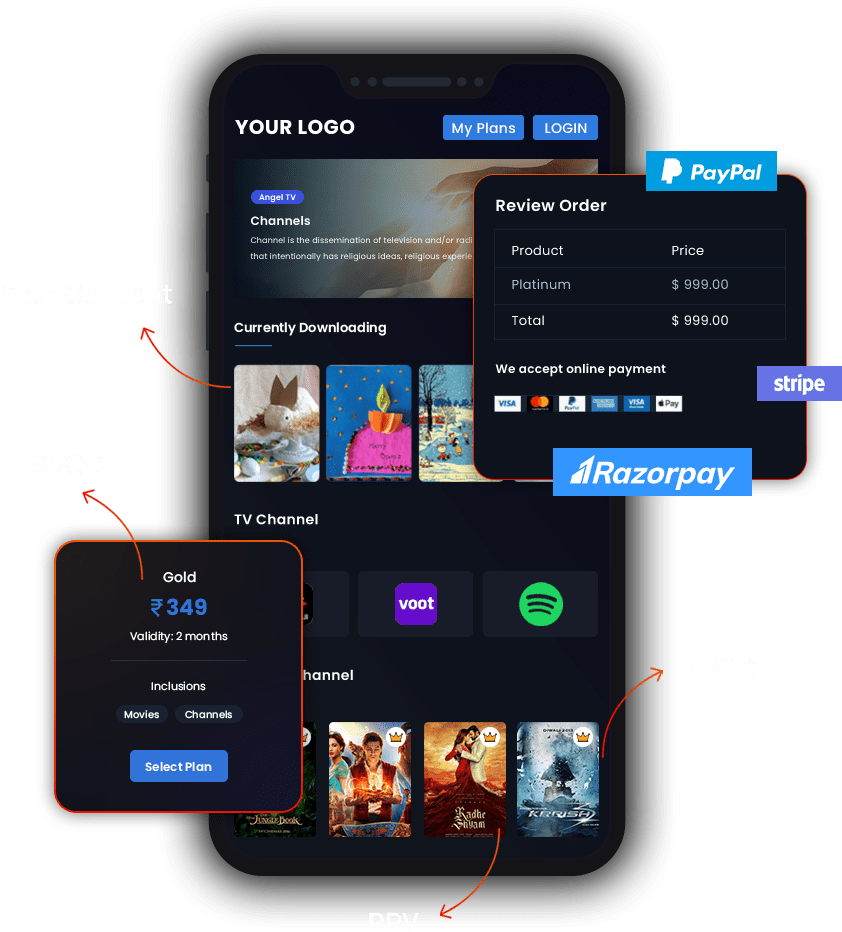
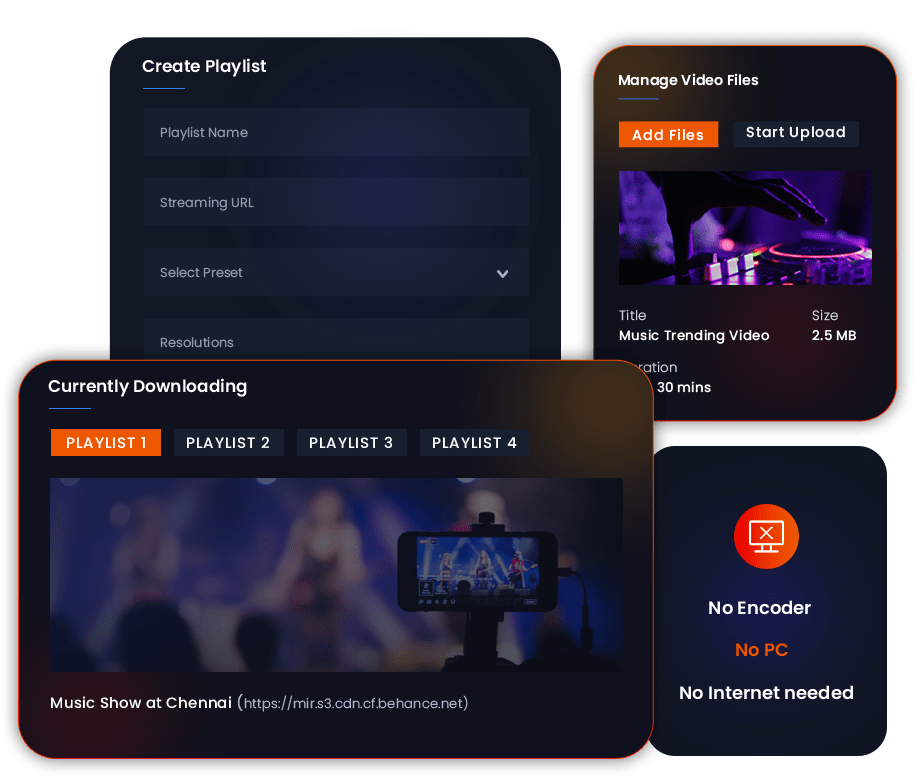
Livebox Autostream is what you need. With this application, you can create a playlist by simply adding youtube links, video files and / or website urls and live stream the playlist 24X7 across your social media accounts seamlessly.
A video receiver is a video decoding device that can receive the live video stream & playback in 4k and Full HD quality. This is ideal for remote locations, for starting satellite churches, conducting webinars and much more.

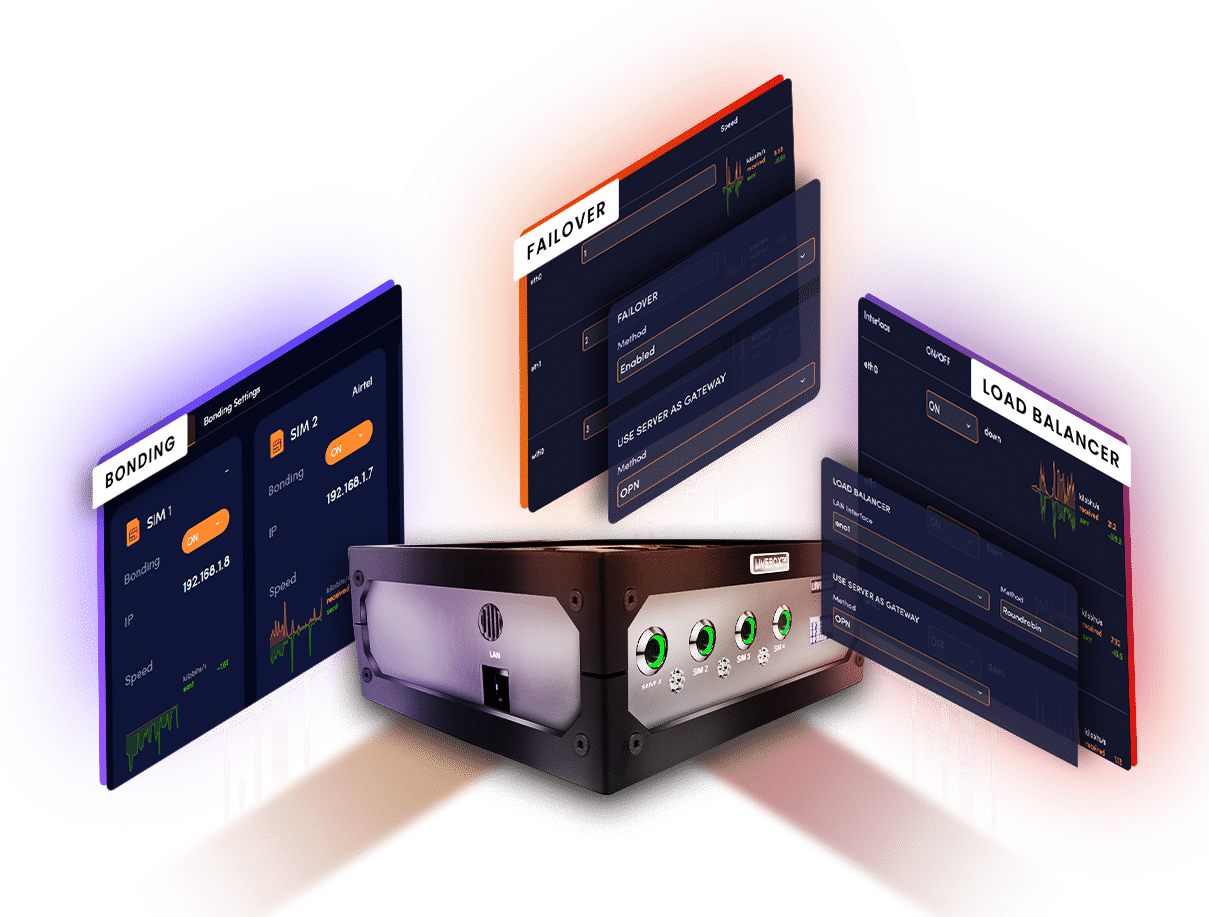

LiveboxTM delivers your content cached at high speed to multiple destinations. Our live streaming technology is being engineered for over 7 years by the visionary founders having an overall experience of over 30 years in the video broadcast industry.
Our technology is highly scalable which makes it easy to fit streaming needs of any size. For white-labeling options, partnership and Developer API, please email to enquiry@cdtech.in.
Test drive the bleeding edge build of the all-new next generation high performance LiveboxTM coming straight from the development labs.

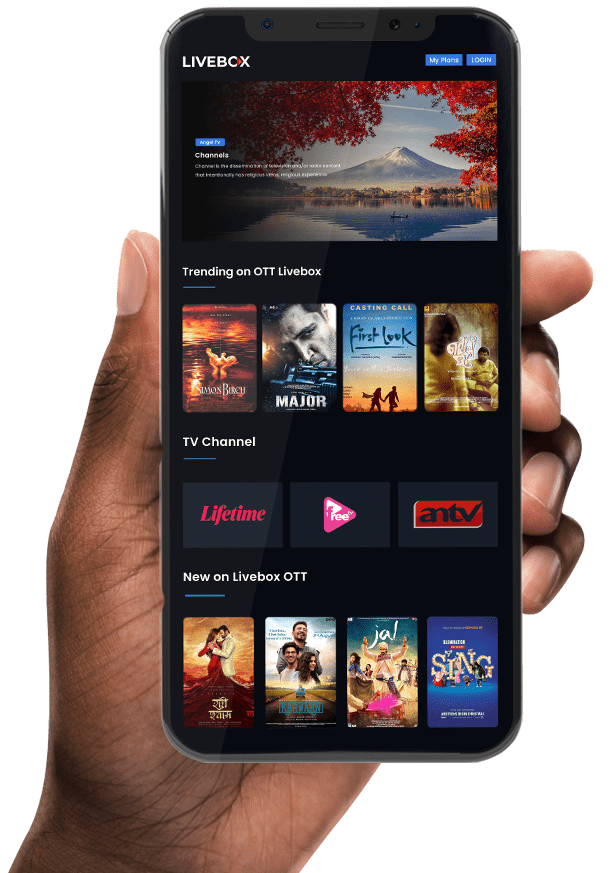
If you have any questions about LiveboxTM or are looking for a way to boost your live streaming business, we are just a phone call away. Alternatively, please fill up this form to talk to our live experts.
Welcome to
Livebox
Schedule a live demo with our live experts to see how Livebox™ can help you to do live streaming the expert way.
Live Streaming is here